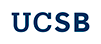The Library has three GauchoPrint printers, UCSB’s student-funded printing solution that allows students to use their 200 pages of print credit at any GauchoPrint printer. The printers also allow users to print from laptops and mobile devices.
Black-and-white printing is available from any of the Library’s public computers.
How to use GauchoPrint:
First Time Setup
- PC and Android users will need to set up their devices
- Students, faculty, and staff: Use your UCSB NetID and password to log in to your GauchoPrint account.
- Community users: Register for a guest account ID and password using the link underneath the "Log in" button.
Printing from your own device
Note: Make sure you are logged into the campus wireless network.
Log in to GauchoPrint on the device you want to use and click “How to Print” at the bottom of the left-hand menu. Follow the installation instructions.
-
Select print from within the document you wish to print.
-
When prompted to select a printer, choose the appropriate queue for your location. To print at the Library, choose library-queue.
-
If a popup appears asking you to log in, enter your UCSB NetID or guest account credentials.
Printing from a Library computer
-
Select print from within the document you wish to print.
-
When prompted to select a printer, choose Library-Printers.
-
If a popup appears asking you to log in, enter your UCSB NetID or guest account credentials.
How to release your print
Go to any GauchoPrint printer and scan the QR code with your mobile device. You will be prompted to log in and then release the print.
-or-
Open a browser on any device and log in to your GauchoPrint account. Go to “Jobs Pending Release” in the left column. Find the document you wish to print and click [print] under the “Action” column on the far right side. You can also choose “Release All” if you wish to print all jobs.
Choose the Library printer you wish to print at:
- LIBR-Printer-BLUE (1st Floor, Mountain Side, by the Sunrise Room)
- LIBR-Printer-GOLD (1st Floor, Mountain Side, by the Sunrise Room)
- LIBR-Printer-CORAL (1st Floor, Mountain Side Learning Commons)
Need help with GauchoPrint?
- Contact the Academic Affairs IT Student Help Desk; phone: (805) 893-HELP (4357) Email: student.help@aait.ucsb.edu
Printing FAQ
Who can use GauchoPrint?
- GauchoPrint provides printing to UCSB students, staff, and faculty with active netIDs as well as to all campus guests via self-registration.
How Much Does it Cost?
- Printing is 10 cents per sheet of paper used (after you have used your 200 pages for the quarter).
Is Color Printing Available?
- GauchoPrint is only available in black-and-white. For color printing, please inquire with other UCSB printing providers.
When do my pages per quarter reset?
- Your allotment gets reset just before each new quarter (Fall, Winter, Spring, Summer).